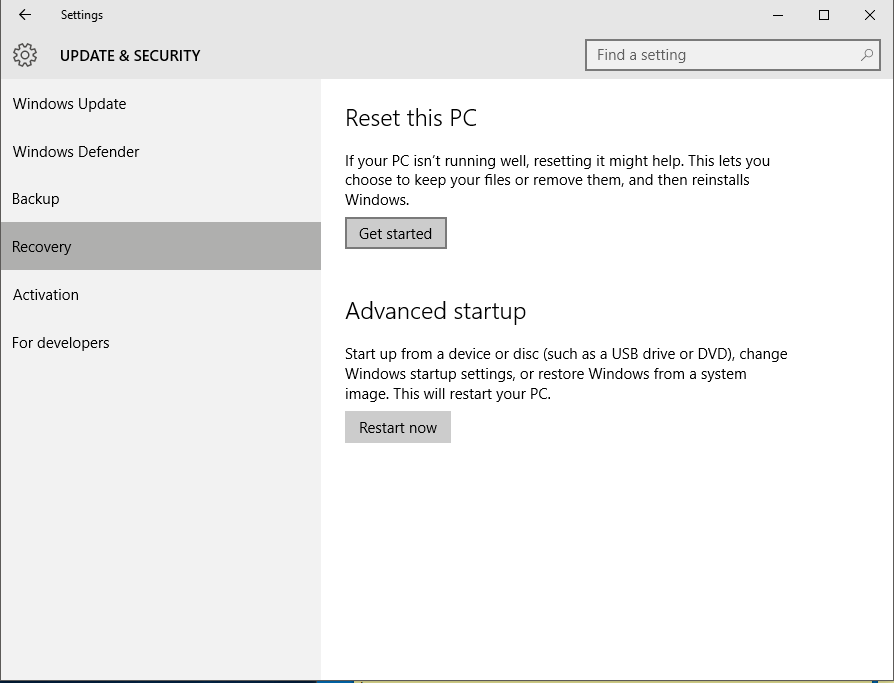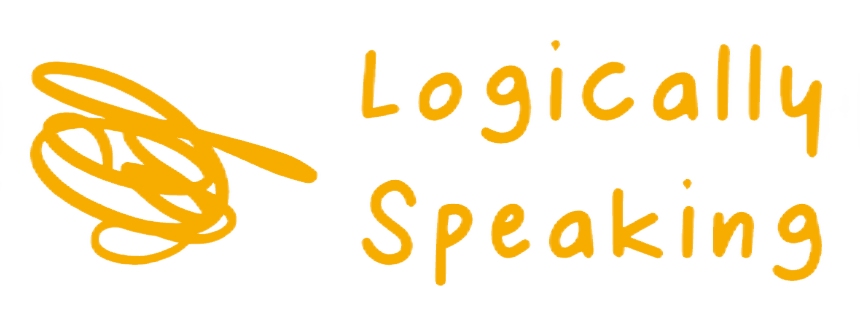One thing to do after upgrading to Windows 10 - Hey, that's my space
Aug 02, 2015
Windows 10 says "Hello World" starting on 29th July, 2015.
It is in the buzz since few months now and topping the charts everywhere on the release day and since then. I am sure most of you are now using brand new OS release from Microsoft - Windows 10.
Reading this post on Microsoft Edge, newest browser that comes with Windows 10 release. All of us who decided to upgrade are excited about the new and better start menu, no more full screen store apps and redesigned control panel. Not to forget explorer and command prompt.
Once you are on Windows 10 and decide to stay with it and not roll-back, one thing I recommend you should is claim your free space back. While you were upgrading or did a manual upgrade to Windows 10, the upgrade process should have created few hidden folders in your System drive (volume where your Windows is installed).
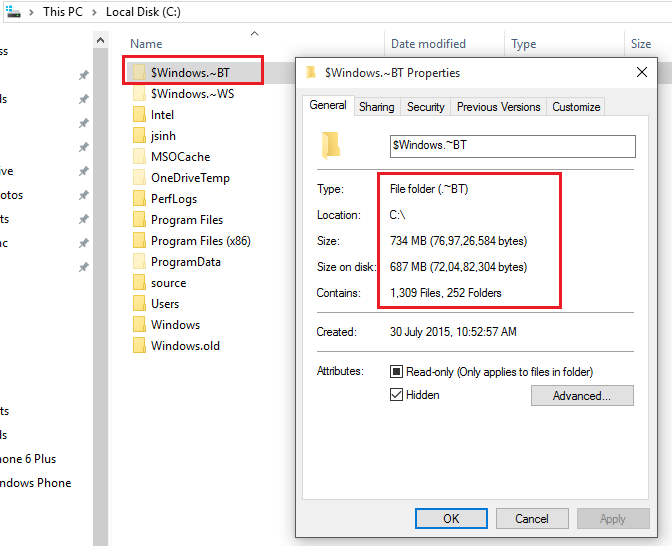
These folders are created while upgrade process was downloading Windows 10 files and preparing for the switch.
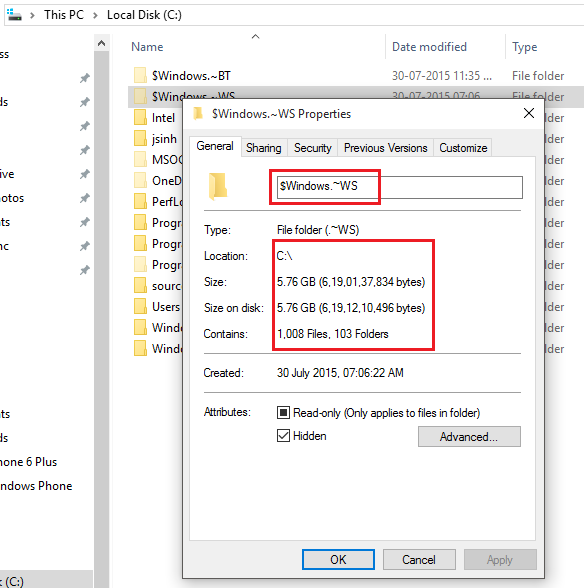
This one got created on my machine cause automated upgrade didn't happened for me so I did an ISO manual upgrade.
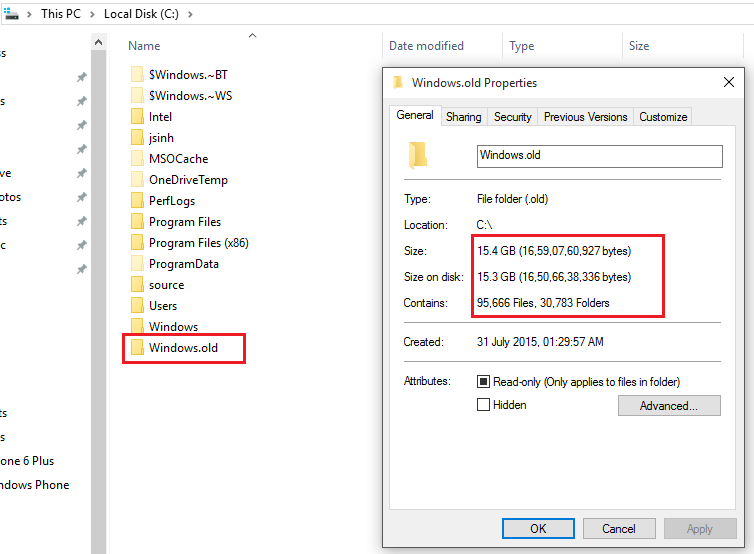
This one got created after the upgrade got completed.
Let's clean-up these folders and claim free space.
Clean up can be done using Disk Cleanup utility that ships with Windows or using other 3rd party software out there.
Step: On your brand new "Search Everywhere" input in start menu, type "Disk Cleanup" and open the utility

Step: Select the System drive from the drive selection dialog.
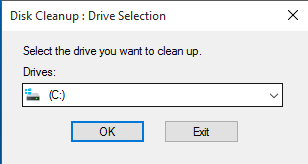
Step: Click on Clean up system files button (marked in red box in below screenshot)
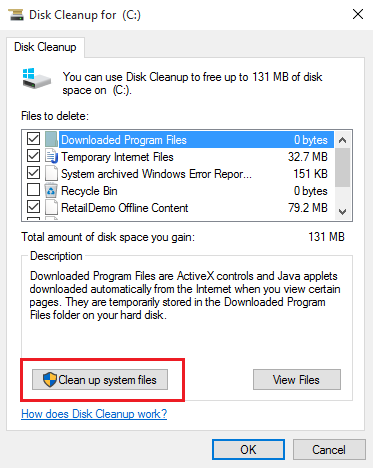
Step: Again select the System drive from the drive selection dialog and the next dialog will present to you list of different things that occupies space your selected drive.
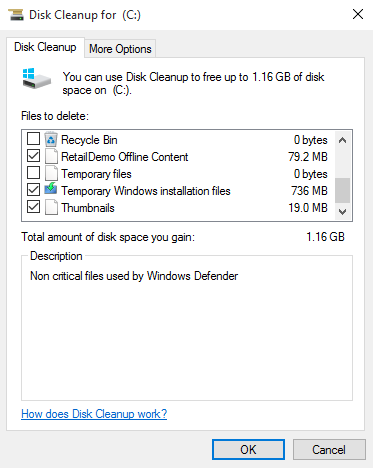
Select following from the list (and others if you wish):
- Windows upgrade log files
- Temporary Windows installation files
- Old windows files
and click OK to start the clean up. Now you have your space back.
Remember: There is a "Go back to a previous version of Windows" option in Settings > Update & security > Recovery.
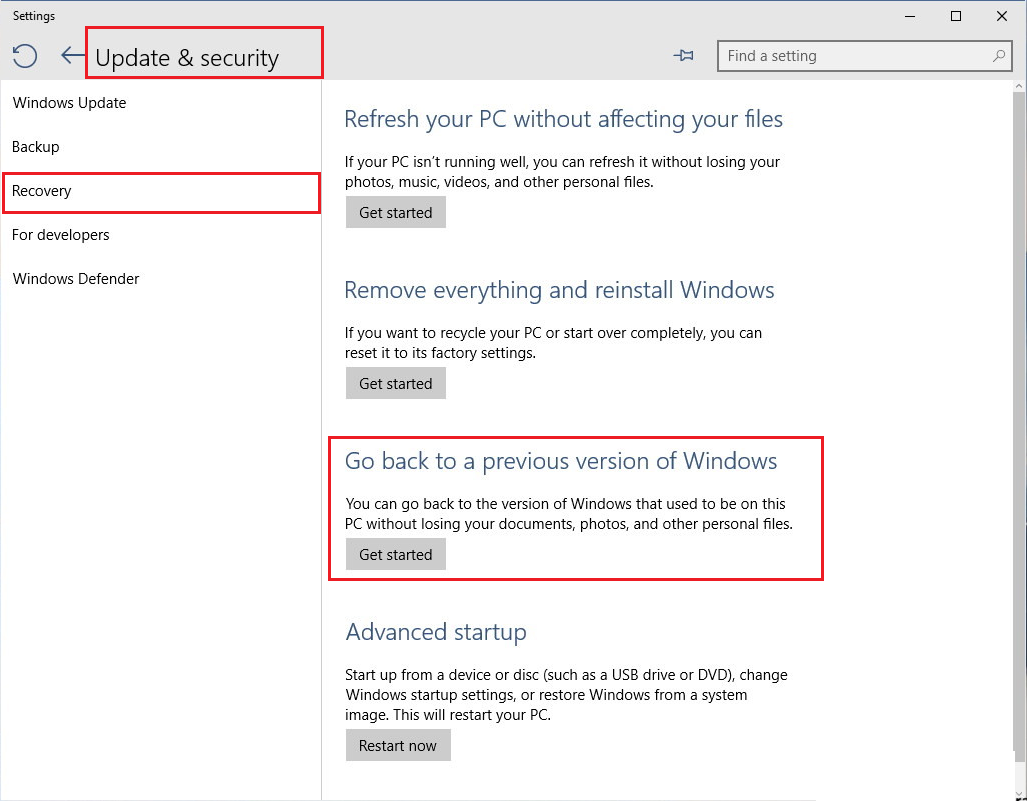
If you run clean up and remove the "Windows.old" folder this option will disappear and you won't be able roll-back to previous version, but who want to do that - amirite ;)