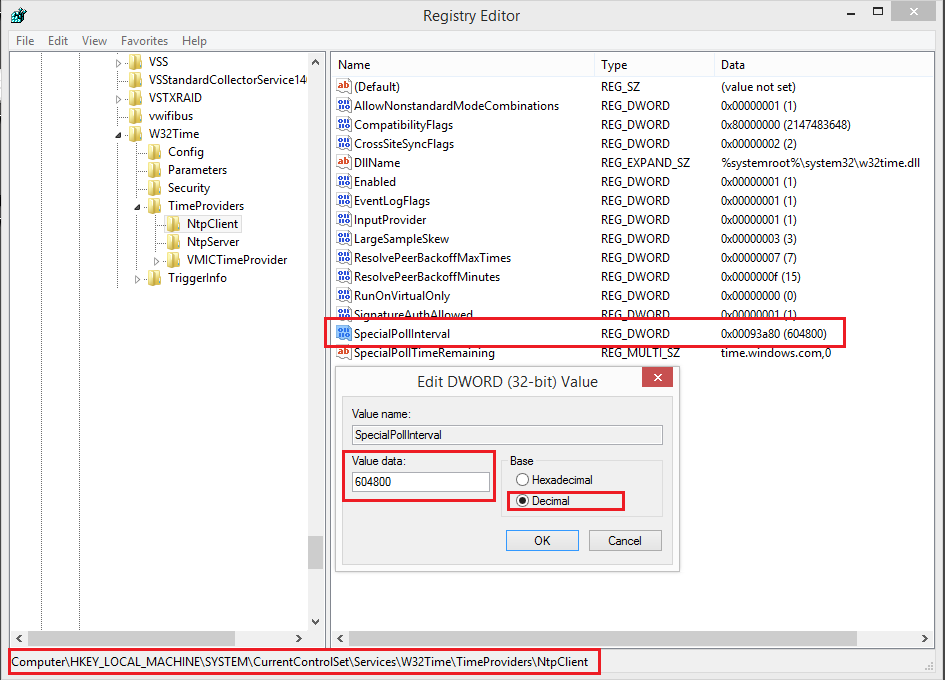The date time of your PC (specific for windows) sync with one of the listed NTP server.
This time sync happens every 7 days and with time.windows.com by default.
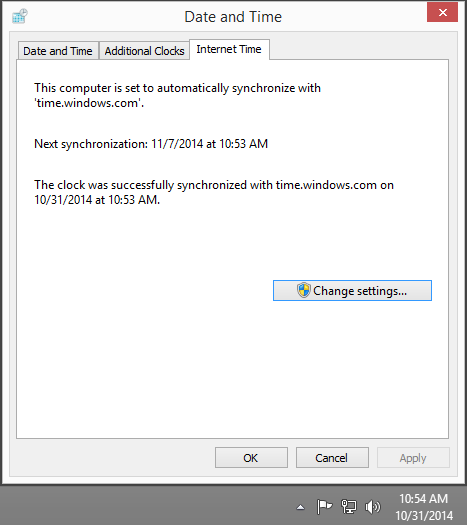
You can also manually sync or update your time.
To do that:
Click on your system time > "Change date time settings" > "Internet Time" tab > "Change settings and click on Update now to sync.
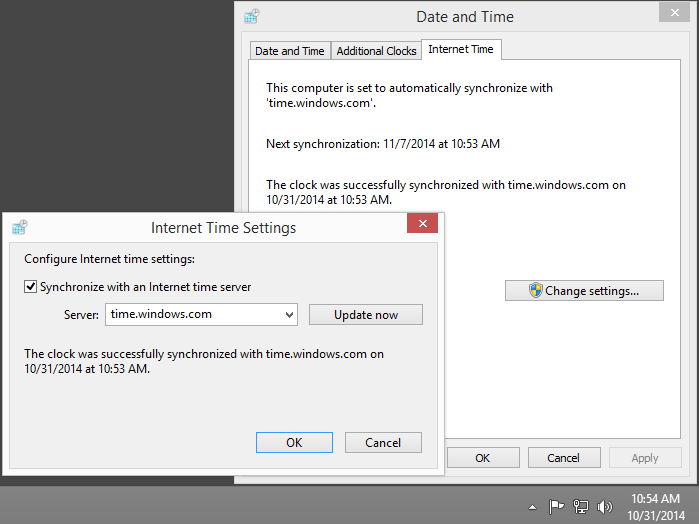
You can also resync time from command prompt by using command line utility called w32tm:
cmd> w32tm /resync
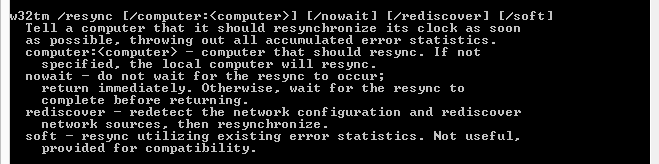
The default time to automatically sync time with any NTP server is 604800 seconds which is 7 days if you convert.
You can change this settings by making edits to REGISTRY using regedit.
Warning: Always backup your current registry state before making any changes.
The key to change the auto time sync - time interval settings is located at:
HKEY_LOCAL_MACHINE\SYSTEM\CurrentControlSet\Services\W32Time\TimeProviders\NtpClient
The key type is DWORD and default value is 604800 (decimal) and 0x00093a80 (hexadecimal) - key name is SpecialPollInterval, change the value to 86400 to auto time sync every day.