Recently one of my family member ran into trouble when trying to fill an admission form online. As part of this form filling process, we had to upload scanned copies of previous study's merit sheet.
We got it scanned but the scans where big in size. One of the scan image was around 2.5 MB. The online form filling site only allowed maximum 900 KB of file size to be uploaded.
The way to compress or reduce size of an image is using Microsoft Office Picture Manager.
This program / feature is part of Microsoft Office 2010 and prior editions. For some reason this program is been discontinued and is not part of later versions of Office packages.
You can download this as part of Microsoft SharePoint Designer 2010.
As an example I have a minions-party.jpg file which around 1.35 MB on disk.
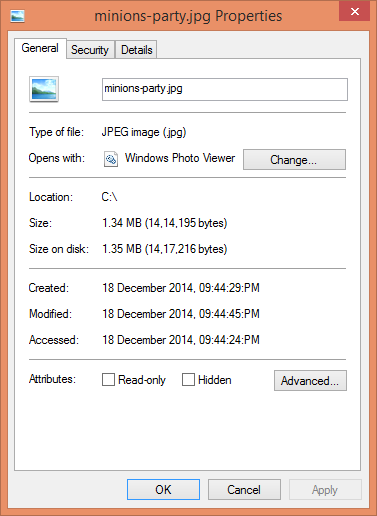
While installing Microsoft SharePoint Designer 2010 you need to only select Microsoft Office Picture Manager to install.
Step: Accept license agreement and click on Continue.
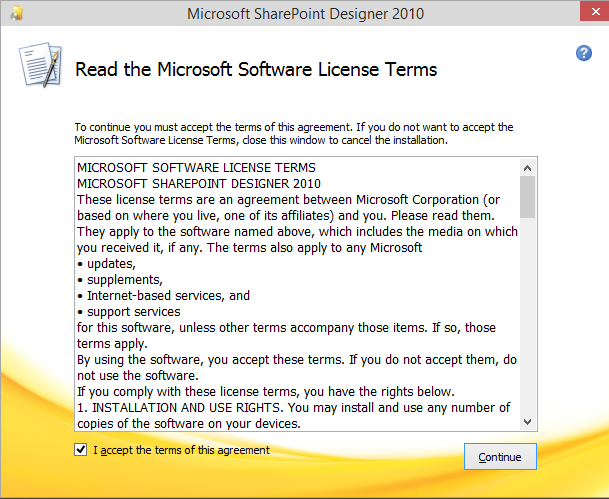
Step: Next select > Customize
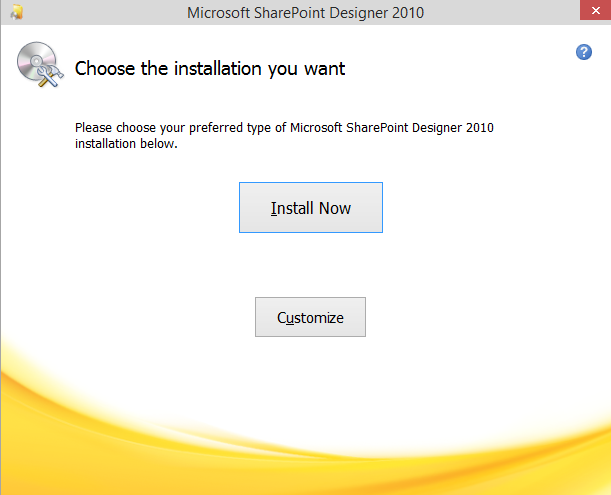
Step: On this step only select Microsoft Office Picture Manager from list. You can see this feature as option under Microsoft Office > Office Tools > Microsoft Office Picture Manager.
Then click Install Now to finish the installation.
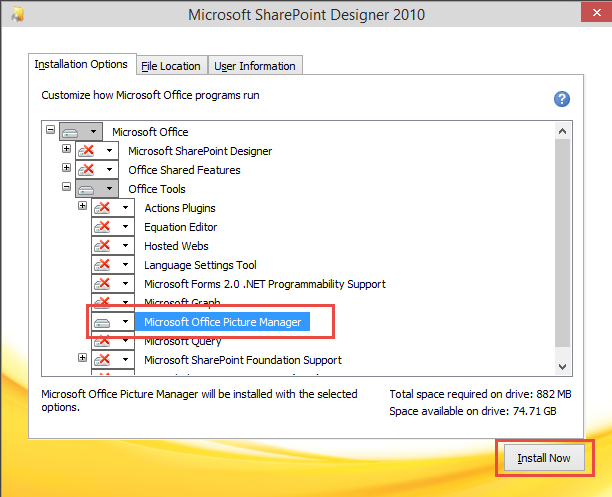
Step: Next you need to right click on the image you want to compress and under Open With select Microsoft Office 2010

Step: Once the image is open in Microsoft Office Picture Manager > click on Edit Picture
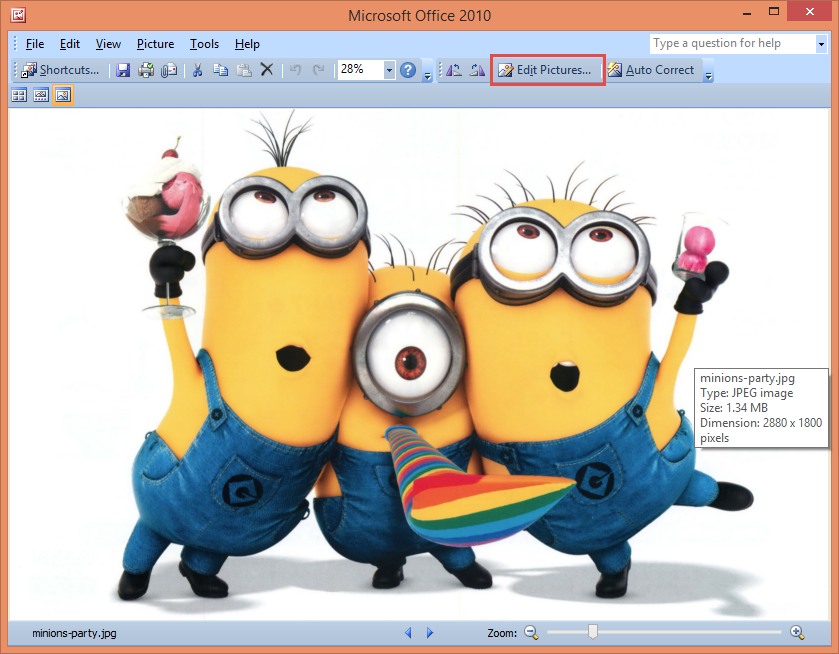
Step: In edit picture dialog on right select > Compress Pictures
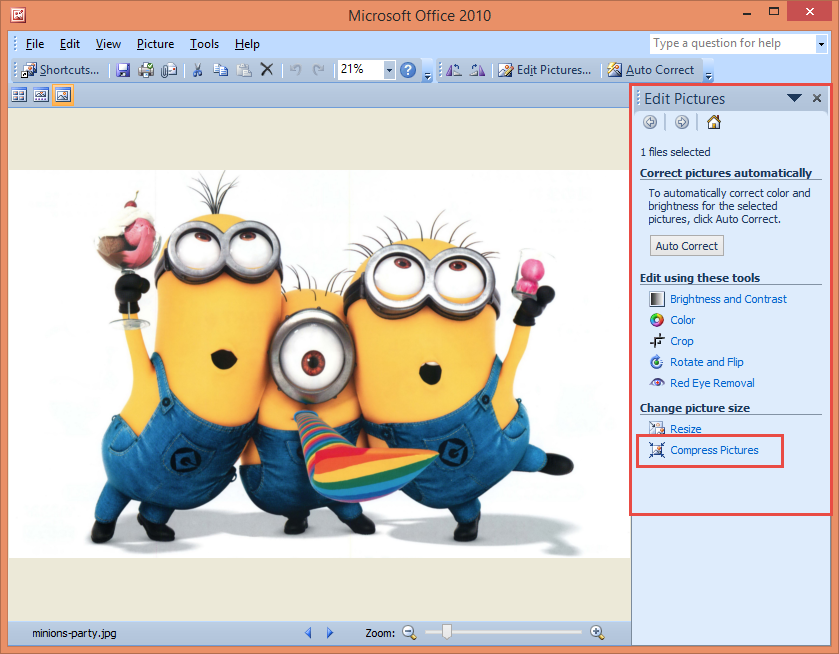
Step: Next it will show you option to compress for Document or Web pages or Email messages.
Each of this option will compress size of the image (with little loss in quality) based on option selected.
In my case I have selected Compress for: Documents and press OK. You can see the estimated size before and after compression along with some description for option selected.

Step: Important step :) - save the changes.

After compression process you can see the size of the image has reduced to ~64 KB.
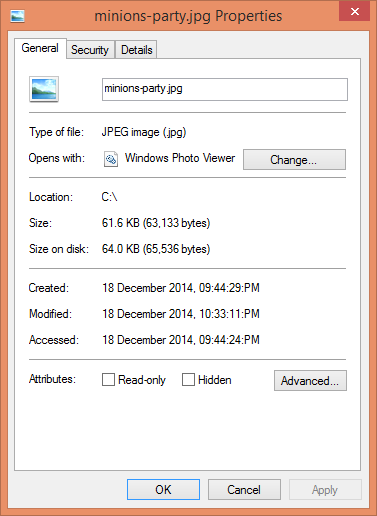
Hope this helps you for compression of images based on your needs.