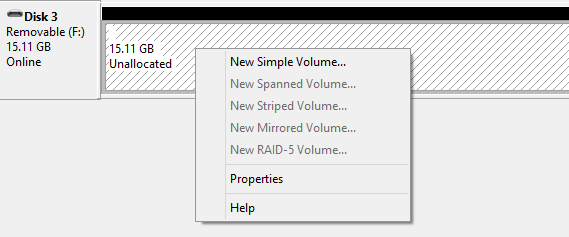I recently bought a MAC Mini for development purposes and learning cross-platform / Xamarin development.
Being windows / linux user for a quite long time now, I haven't ever touched or operated MAC OS before (I know, shame on me). So I have no prior experience with MAC world what so ever.
In excitement, I opted for beta testing for early release of MAC OSX - Yosemite and was happy to use it. But when I experienced that my Xcode and Xamarin studio started breaking and acted weirdly, I decided to downgrade back to MAC OSX Mavericks.
It was not an easy thing for me at first, after a few runs and tries I figured out a way to do it. This involved in preparing a flash drive to fresh install MAC OSX using recovery options.
I prepared a flash drive with instruction from Apple and other developers and was successful to restore my Mavericks to continue.
Now when I plug my flash drive used for above restore in windows, I found that my flash drive was having a partition named EFI System Partition. I was able to delete other volumes / partitions of that flash drive but all options on this partition were disabled.
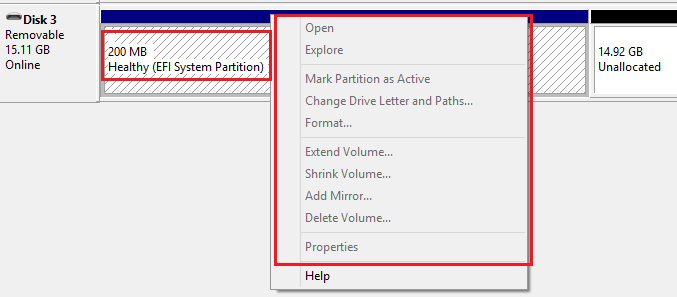
So after bit of googling with Bing, I found a way on how to format partition of my flash drive.
Step: Open command prompt (as administrator) and type DISKPART which will open DISKPART command window.
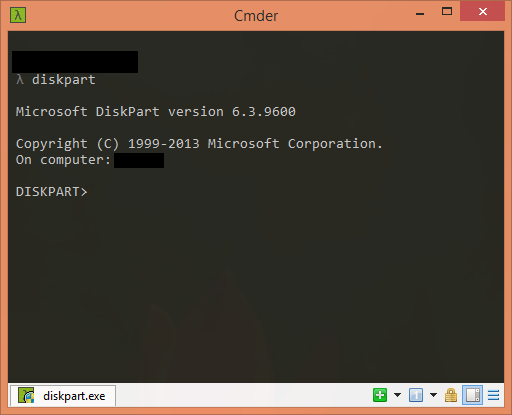
Step: Next get list of your disk currently online using LIST DISK command
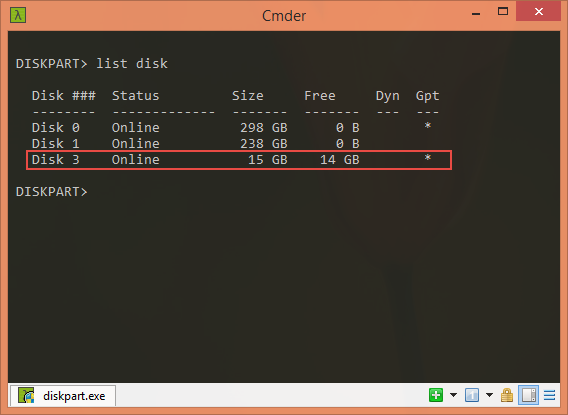
Here you can see, the flash drive that is having the EFI system partition is labeled as DISK 3.
Step: Select the flash drive disk number. In my case, I selected using following command:
SELECT Disk 3
It will output following message - Disk 3 is now the selected disk.
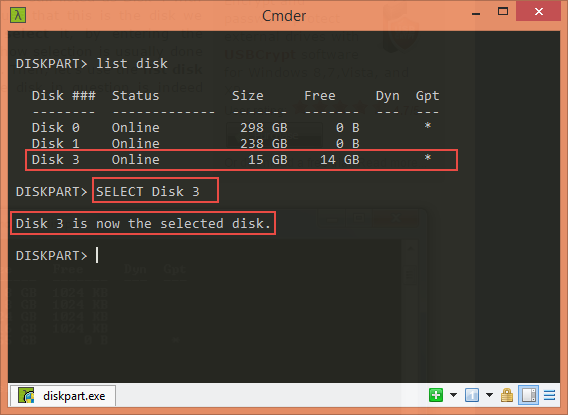
Step: Type the following command - CLEAN and you will receive output as - DiskPart succeeded in cleaning the disk..
Note (Imp): Please make sure you have selected the right disk as this change cannot be undone. This command will erase all partitions on that disk.
You can exit out of DISKPART by typing EXIT on command prompt.
Now when you go back to DISK MANAGEMENT window, you will observe that your flash disk is all good to create your partitions again.